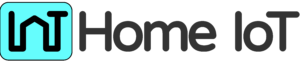Tasmota is a powerful firmware that enables seamless integration and control of LED strips through popular IoT devices. With this, you can unlock the full potential of your LED strips, creating stunning lighting effects, setting dynamic colors, and automating lighting scenarios. Discover how Tasmota empowers you to customize and control your LED strips with ease, opening up a world of possibilities for creative illumination in your home or any other space. Let’s explore the exciting realm of LED strip control with Tasmota and illuminate your world like never before.

1: Gather the Required Materials
- ESP32/ESP3266 development board
- USB cable for ESP32/ESP3266 programming
- LED strip compatible with ESP32 (e.g., WS2812B)
- Power supply for the LED strip. The WS2812B LED strip typically requires a power supply of 5 volts DC. The power consumption varies depending on the number of LEDs and brightness settings. As a general rule, each WS2812B LED can draw around 20-60 milliamps (mA) at full brightness, so it’s essential to calculate the total power consumption based on the number of LEDs you plan to use in your project. It is recommended to use an appropriately sized power supply to ensure stable and reliable operation.
2: Download and Install Arduino IDE
- Visit the official Arduino website and download the latest version of Arduino IDE.
- Install Arduino IDE following the provided instructions for your operating system.
3.ESP32: Install ESP32 Board Support
- Open Arduino IDE.
- Go to File -> Preferences.
- In the “Additional Boards Manager URLs” field, enter the following URL:
https://dl.espressif.com/dl/package_esp32_index.json- Click “OK” to save the changes.
- Go to Tools -> Board -> Boards Manager.
- In the search bar, type “esp32” and select the “esp32” board by Espressif Systems.
- Click “Install” to install the ESP32 board support.
3.ESP8266: Install ESP8266 Board Support
- Back to Arduino IDE.
- Go to File -> Preferences.
- In the “Additional Boards Manager URLs” field, enter the following URL:
http://arduino.esp8266.com/stable/package_esp8266com_index.json- “OK” to save the changes.
- Go to Tools -> Board -> Boards Manager.
- In the search bar, type “esp8266” and select the “esp8266” board by ESP8266 Community.
- Click “Install” to install the ESP8266 board support.
4: Configure Arduino IDE for ESP32ESP32/ESP3266
- Go to Tools -> Board and select your ESP32/ESP3266 board (e.g., “ESP32/ESP3266Dev Module”).
- Select the appropriate “Upload Speed” and “Flash Frequency” for your ESP32/ESP3266 board.
- Leave the rest of the settings at their default values.
5: Download Tasmota Firmware
- Visit the Tasmota GitHub repository (https://github.com/arendst/Tasmota).
- Click on the green “Code” button and select “Download ZIP” to download the Tasmota firmware.
6: Extract Tasmota Firmware
- Extract the downloaded ZIP file to a location of your choice.
7: Open Tasmota Sketch
- Open Arduino IDE.
- Go to File -> Open.
- Navigate to the extracted Tasmota firmware folder and open the file “tasmota.ino”.
8: Configure Tasmota
- In the “tasmota.ino” sketch, locate the “my_user_config.h” file.
- Open the file and customize the settings according to your preferences.
- Pay attention to the Wi-Fi settings, MQTT settings, and LED strip configuration.
9: Compile and Upload Tasmota
- Connect your ESP32/ESP3266 board to your computer using the USB cable.
- In Arduino IDE, go to Sketch -> Upload to compile and upload the Tasmota firmware to your ESP32/ESP3266 board.
- Wait for the upload process to complete.
10: Connect LED Strip
- Connect the data pin of your LED strip to the appropriate GPIO pin on the ESP32/ESP3266 board.
- Connect the power supply to the LED strip and ensure the voltage requirements are met. For long sections of LED strips, the circuit resistance can create a significant voltage drop along the strip. This can be mediated by powering the strip in sections.
11: Test LED Strip Control
- Once the Tasmota firmware is uploaded and the LED strip is connected, power on your ESP32/ESP3266 board.
- Use your Wi-Fi network settings to connect the ESP32/ESP3266 to your home network.
- Open a web browser and enter the IP address of your ESP32/ESP3266 to access the Tasmota web interface.
- From the web interface, you can configure and control the LED strip using the provided options.
Congratulations! You have successfully installed Tasmota on your ESP32/ESP3266 board for LED strip control. Enjoy exploring the various features and possibilities of Tasmota to create captivating lighting effects with your LED strip.
After this you could enable MQTT and communicate using the use of Mosquitto Brocker.
Shopping list
As an Amazon Associate we earn from qualifying purchases.
But with no extra costs for our users.